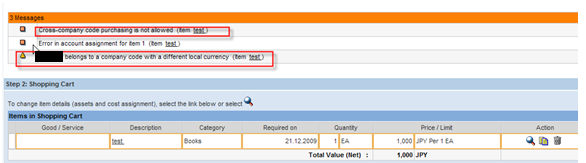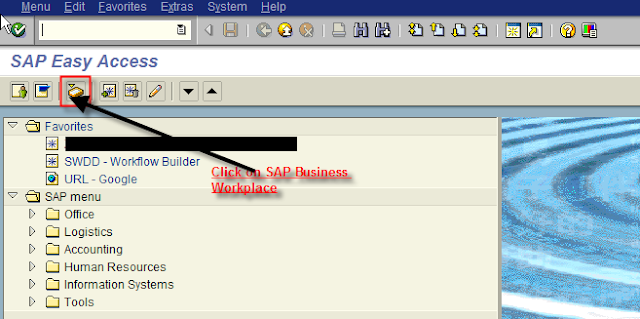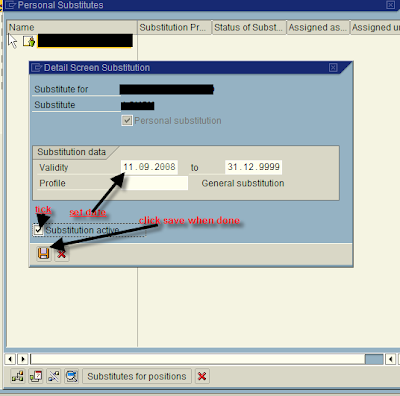MB01 - Goods Receipts for Purchase Order (Initial Screen)
MB02 - Change Material Document: Initial Screen
MB03 - Display Material Document: Initial Screen
MB11 - Enter Goods Movement : Initial Screen
MB1A - Enter Goods Issue : Initial Screen
MB1B - Enter Transfer Posting : Initial Screen
MB1C - Enter Other Goods Receipt : Initial Screen
MB21 - Create Reservation: Initial Screen
MB22 - Change Reservation: Initial Screen
MB23 - Display Reservation: Initial Screen
MB24 - Inventory Management Reservation List
MB26 - Picking List
MB31 - Goods Receipt for Production Order: Initial Screen
MB51 - Material Document List
MB52 - Display Warehouse Materials Stock on Hand
MB53 - Plant Availability: Initial Screen
MB54 - Consignment Stocks
MB5B - Stocks on Posting Date
MB5K - Stock Consistency Check
MB5L - List of Stock Values : Balances
MB5M - Expiration Date List
MB5S - List of GR/IR Balances
MB5T - Stock in Transit
MB5U - Analysis of Conversion Differences
MB5W - List of Stock Values: Balances
MB90 - Output from Goods Movement
MBC1 - Create Batch Search Strategy: Initial Screen
MBC2 - Change Batch Search Strategy: Initial Screen
MBC3 - Display Batch Search Strategy: Initial Screen
MBRL - Enter Return Delivery
MBSM - Display Canceeled Material Documents
MBST - Cancel Material Document
MD04 - Stock Requirements List
ME01 - Maintain Source List
ME03 - Display Source List
ME04 - Change Source List
ME05 - Generate Source List
ME06 - Analyse Source List
ME0M - Source List For Material
ME11 - Create Purchasing Info Record
ME12 - Change Purchasing Info Record
ME13 - Display Purchasing Info Record
ME1L - Info Record Per Vendor
ME1M - Info Record Per Material
ME1P - Purchase Order Price History
ME21N - Create Purchase Order
ME22N - Change Purchase Order
ME23N - Display Purchase Order
ME28 - Release Purchase Order
ME31L - Create Scheduling Agreement
ME32L - Change Scheduling Agreement
ME33L - Display Scheduling Agreement
ME35L - Release Scheduling Agreement
ME3L - Outline Agreement per Vendor
ME3M - Outline Agreement by Material
ME41 - Create Request for Quotation
ME42 - Change Request for Quotation
ME43 - Display Request for Quotatioan
ME45 - Release RFQ
ME49 - Price Comparison List
ME4L - RFQ by Vendor
ME4M - RFQ by Material
ME51N - Create Purchase Requisition
ME52N - Change Purchase Requisition
ME53N - Change Purchase Requisition
ME54 - Release Purchase Requisition
ME58 - Ordering: Assigned Requisitions
ME59 - Automatic Creation of Purchase Order from Requisition
ME5A - List Display of PR
ME9F - Message Output: Purchase Orders
ME9L - Message Output: Scheduling Agreements
MI01 - Create Physical Inventory Document
MI02 - Change Physical Inventory Document
MI03 - Display Physical Inventory Document
MI04 - Enter Inventory Count with Document
MI05 - Change Inventory Count
MI06 - Display Inventory Count
MI07 - Process List of Differences
MI11 - Recount Physical Inventory Document
MI12 - Display Changes
MI20 - Print List of Differences
MI21 - Print Physical Inventory Document
MI22 - Display Physical Inventory Document for Materials
MI24 - Physical Inventory List
MIGO - Goods Movement
MIRO - Enter Invoice
MIR4 - Call MIRO - Change Status
MIR6 - Invoice Overview
MIR7 - Park Invoice
MK01 - Create Vendor
MK02 - Change Vendor
MK03 - Display Vendor